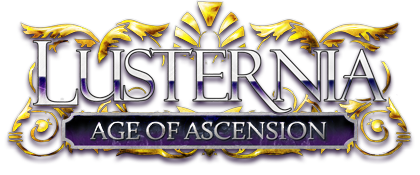Kharaen2008-03-17 21:32:49
Don't know if anyone's run into this problem before, but each time I plug my tablet into my computer it crashes it. It won't start up either. Can't be a problem with the USB port, since I put in other things, and they work fine. Is there a way to fix this, other then buying a new tablet?
Unknown2008-03-17 22:01:39
Try reinstalling the drivers.
Kharaen2008-03-17 22:02:58
How do I do that?
Unknown2008-03-17 22:09:35
QUOTE(Kharaen d @ Mar 17 2008, 05:02 PM) 494059
How do I do that?
Depends on the brand and your version of Windows. First and foremost, try using the CD that you should have gotten with your tablet. If you don't have one, search your tablet manufacturer's website for driver updates and you may be able to install them right over the ones you already have.
Kharaen2008-03-17 22:12:03
Bought the tablet years ago, and lost the CD already :/ I use a Wacom tablet, and windows XP. I'll try looking for the updates on their website, thanks.
Penna2008-03-18 00:50:21
Wacom has very good tablet software, and keeps older models up to date. Find your driver from the support on their webpage and download it, then...
Control panel -> add or remove programs -> scroll down the list and find Wacom Tablet -> remove it. If you have Wacom pen tools installed and downloaded the newest version of that too, can go ahead and nix it as well. Then just run the installer.
Certain game and graphics programs (Bioshock and DivX are bad about this) are bad with crashing when tablet software is actively running. If you think this is the case, there's an option -somewhere- in the Wacom tablet options setup to disable the autodetection unless it's specifically run, or... ctrl+alt+del and bring up Task Manager, go to the Processes tab, and close the Wacom_Tablet.exe processes and Wacom_TabletUser.exe if it's running - don't worry, won't wreck anything by closing them.
This is just shutting off all of the Wacom detection software while these kinda programs are running, so it means no drawing while using them, unfortunately. It takes either a reboot or a reactivation of the driver's autodetection prog to make the tablet work again after this. There's a downloadable somewhere on the website that has this easy-restart program with it, called the Tablet Preference File Utility - it resets the tablet's options to defaults (can be annoying if you actually change them though) and restarts the driver.
If you're still having trouble after that, check if there are any Human Interface Device conflicts, Control Panel -> System -> Hardware tab -> Device Manager button -> 'Human Interface Devices' and 'Mice and other pointing devices', it'll have highlights and X'd icons if anything is disabled or conflicting. If something is conflicting, double check if you need it, and if not, try disabling it. (And for the love of all that's holy, don't disable any key computer components like your processor or anything. )
)
Control panel -> add or remove programs -> scroll down the list and find Wacom Tablet -> remove it. If you have Wacom pen tools installed and downloaded the newest version of that too, can go ahead and nix it as well. Then just run the installer.
Certain game and graphics programs (Bioshock and DivX are bad about this) are bad with crashing when tablet software is actively running. If you think this is the case, there's an option -somewhere- in the Wacom tablet options setup to disable the autodetection unless it's specifically run, or... ctrl+alt+del and bring up Task Manager, go to the Processes tab, and close the Wacom_Tablet.exe processes and Wacom_TabletUser.exe if it's running - don't worry, won't wreck anything by closing them.
This is just shutting off all of the Wacom detection software while these kinda programs are running, so it means no drawing while using them, unfortunately. It takes either a reboot or a reactivation of the driver's autodetection prog to make the tablet work again after this. There's a downloadable somewhere on the website that has this easy-restart program with it, called the Tablet Preference File Utility - it resets the tablet's options to defaults (can be annoying if you actually change them though) and restarts the driver.
If you're still having trouble after that, check if there are any Human Interface Device conflicts, Control Panel -> System -> Hardware tab -> Device Manager button -> 'Human Interface Devices' and 'Mice and other pointing devices', it'll have highlights and X'd icons if anything is disabled or conflicting. If something is conflicting, double check if you need it, and if not, try disabling it. (And for the love of all that's holy, don't disable any key computer components like your processor or anything.
Kharaen2008-03-18 02:22:56
Did all of the above, and the tablet still crashes the computer. Looks like I'll have to get a new one...eventually. Could be never :/
Penna2008-03-18 03:30:30
Hrm... try giving Wacom help line a call? They're surprisingly good at figuring out weird, nonsensical problems.
US office is:
7:30am to 5pm Mon. - Thurs. (Pacific Time)
8:30am to 5pm Fri. (Pacific Time)
1-360-896-9833, option 4
US office is:
7:30am to 5pm Mon. - Thurs. (Pacific Time)
8:30am to 5pm Fri. (Pacific Time)
1-360-896-9833, option 4
Kharaen2008-03-18 03:39:36
With no software on the machine, it still crashes the computer. Hardware shouldn't be able to do that without help. So I'm guessing my computer just hates the tablet now.