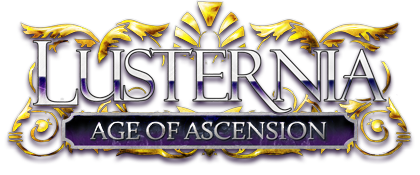Unknown2007-07-29 00:43:56
A loooong time ago, when I was very into designing digital art, I had a method of cutting out images from their background.
Sometimes, video game art would have characters drawn on plain white backgrounds, and it was easy to remove all the white. I would then, somehow, select the remaining character (a flashing dotted line would trace itself around the character), then I would feather it, and then crop the imagine. This would remove any stray white marks around the edges.
However, over the years and months, I have forgotten how I did the selection thing. I could have sworn that I just selected a box around the character, then did "select inverse", but that doesn't work.
So, if anyone knows how to select just the character, (it's a pretty easy thing to do, you don't have to trace it or anything), I would greatly, greatly appreciate the knowledge. It's been driving me crazy for days now, because I have some images I'm wanting to cut out.
If I've been too confusing in explaining what I'm asking for, I'll try to elaborate if I need to.
Sometimes, video game art would have characters drawn on plain white backgrounds, and it was easy to remove all the white. I would then, somehow, select the remaining character (a flashing dotted line would trace itself around the character), then I would feather it, and then crop the imagine. This would remove any stray white marks around the edges.
However, over the years and months, I have forgotten how I did the selection thing. I could have sworn that I just selected a box around the character, then did "select inverse", but that doesn't work.
So, if anyone knows how to select just the character, (it's a pretty easy thing to do, you don't have to trace it or anything), I would greatly, greatly appreciate the knowledge. It's been driving me crazy for days now, because I have some images I'm wanting to cut out.
If I've been too confusing in explaining what I'm asking for, I'll try to elaborate if I need to.
Kharaen2007-07-29 00:45:19
Unknown2007-07-29 00:56:22
That's similar to what I want, but not quite. The selects every line on the image. What I'm wanting to do, is select just the outlines of the image.
When I do what that method describes, and click delete, it deletes large portions of the image. I'm trying to remove like one pixel from around the edges.
I feel like I'm being very unclear, but it's frustrating trying to describe it.
When I do what that method describes, and click delete, it deletes large portions of the image. I'm trying to remove like one pixel from around the edges.
I feel like I'm being very unclear, but it's frustrating trying to describe it.
Kharaen2007-07-29 01:00:11
Maybe use the wand tool? Wand selects colours I think, so if you click in a blank space, it'd select all the space. Click on a black line, it'd select the black.
Unknown2007-07-29 01:02:27
Okay, the wand is not how I used to do it, but It does the exact same thing.
Thank you -very- much. It was killing me not being able to remember how to do that.
Thank you -very- much. It was killing me not being able to remember how to do that.
Kharaen2007-07-29 01:08:23
Anytime  I'm completely hopeless at this sort of stuff, but what little I know, I'm glad to share!
I'm completely hopeless at this sort of stuff, but what little I know, I'm glad to share!
Daganev2007-07-29 05:46:00
There are a few ways of doing what you want to do.
One is the magic wand tool, another is using the Color channels of an image, and creating a selection from those (much more accurate)
Another possible method is to use the various filters to find edges, or possible adjustment layers to create a highcontrast image that then allows you to use the magic wand, or color channel selection.
One is the magic wand tool, another is using the Color channels of an image, and creating a selection from those (much more accurate)
Another possible method is to use the various filters to find edges, or possible adjustment layers to create a highcontrast image that then allows you to use the magic wand, or color channel selection.