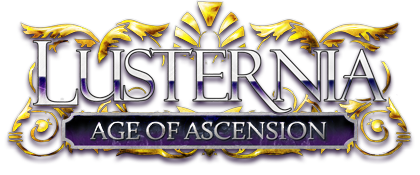17.9.2 THEATERS: DIRECTORS SETTING UP PRODUCTIONS
The director is responsible for setting up the production. In addition to
casting actors and preparing the script, the director's main job, which he'll
do backstage, is to set up production elements. Each production element is one
thing that'll be used when playing out the production. Production elements can
be ROLE, CREW, or EFFECT.
Note that the production must be selected first. Look at BACKSTAGE LIST, then
BACKSTAGE SELECT <production>.
-----
Roles
-----
BACKSTAGE ROLE CREATE <rolename> <player> M|F|NB <full title>
Creates a role and associates it with an actor. Note that one actor can play
multiple roles (though not simultaneously), but each role can only have one
actor. Roles are the most important part of a production, since they determine
what the audience sees when the actor performs backstage.
For example, if you were putting on a play about the fall of the Holy Celestine
Empire, you might do this:
BACKSTAGE ROLE CREATE Lolly Nejii M Lolly Pringle
When performing in this role, Nejii could use various commands to say and emote
things, and the audience would see these being said and emoted by Lolly Pringle.
If you were putting on a concert, speech, debate, etc., so the actors are
appearing as themselves, you might do this:
BACKSTAGE ROLE CREATE Nejii Nejii M Nejii Talnara
Also note that roles will be used to create the production's program.
----
Crew
----
BACKSTAGE CREW CREATE <crewname> <player> <full text>
Crew elements are used to add text to the production's program, to give credit
to all the hard-working folks who helped behind the scenes. Also, adding
someone to the crew allows them to go backstage using the STAGE BACKSTAGE. For
example:
BACKSTAGE CREW CREATE Costumes Estarra Costume Design
-------
Effects
-------
BACKSTAGE EFFECT CREATE <effectname> <colour> <full text>
Effects are a means to describe some action or event happening during the
production. They'll be performed by the director. They're kind of like an
illusion (though people won't detect them as such).
The colour can be 0 to 15, or it can be the name of any of the things you can
set a color for in CONFIG COLOUR, such as Says, Emotes, Things, Deathsight,
Room_exits, etc. In that case, each individual audience member will see the
effect in their particular configured color for that kind of thing. For example:
BACKSTAGE EFFECT CREATE a1s1q1 Emotes With a shuddering creak, the door swings
shut.
----------------
Scenes and Props
----------------
BACKSTAGE SCENE CREATE <scenename> <full description>
BACKSTAGE PROP CREATE <propname> <scenename> <full description>
Scenes are used to give the stage an appearance which the audience can examine
more closely. Props add yet more detail to scenes; a scene can have many props,
but each prop is associated with only one scene. For example, if part of your
production takes place at the Cave of Harmony, you might create a SCENE which
describes the Cave, and then a PROP which describes the Seal of Harmony that
spins in the air there, as follows:
BACKSTAGE SCENE CREATE CaveOfHarmony The air in this Cave is damp and humid,
hanging like a heavy blanket over everything and smelling rather like a
combination of various fruits and flowers. A pink light appears to bathe
everything in its effeminate glow, although in actuality the only light source
in the Cave is natural light, and only the walls are really pink. Reality in
the very center of the room is slightly warped by the presence of the Seal,
which hangs in the middle of the Cave, emanating what can best be described as
a siren's song.
BACKSTAGE PROP CREATE SealOfHarmony CaveOfHarmony The Seal of Harmony is a disc
of crystal, approximately the size of a small shield. Runes are etched around
its rim that glow with an inner power. In the center of the shield is the image
of an open mouth, the perfectly formed lips parting to reveal perfect white
teeth. Disturbingly, the mouth sometimes moves in a regularly rhythm, and a
hauntingly beautiful song can barely be heard in the distance. The seal floats
in the air of its own power and thrums with a lifeforce that makes the very air
around it blur.
As you can see, the full descriptions should be similar in format to what you
see when you LOOK in a location or PROBE an object.
When you perform a scene, all associated props are automatically performed.
Note that the audience won't see anything when this happens, so you might want
to pair scene changes with an EFFECT.
--------
Costumes
--------
BACKSTAGE COSTUME CREATE <costumename> <rolename> <full description>
Costumes supplement roles the way props supplement scenes, somewhat. A role can
have multiple costumes associated with it, but only one will be active at any
time, so you do need to PERFORM costumes to activate them. As with scenes, the
audience won't see anything when you do, and you would usually do it while the
role is off-stage. Costumes will only be seen if someone in the audience
chooses to examine a role more closely.
Though they are named "costume", these elements can actually include any and
all of the role's description, not just her clothes. In fact, a costume ought
to be similar to what you'd see if you look at another player. For example:
BACKSTAGE COSTUME CREATE LollyRobes Lolly He is a bouncing furrikin and is now
somewhat grey in fur and literally long of tooth. He is of the type called the
tae'kin because of a resemblance to the tae'dae (though, of course, about a
fraction of the size of those massive warriors). His eyes are slightly clouded,
but still keen and sharp. He wears rumpled brown robes, simple sandals, and a
faded green felt hat.
---------------------
Working With Elements
---------------------
Directors can use these commands to work with elements they've created
(<element> is ROLE, CREW, or EFFECT):
BACKSTAGE <element> LIST:
BACKSTAGE <element> LIST: Lists defined elements of the specified type.
BACKSTAGE <element> SHOW <elementname>: Show full details of an element.
BACKSTAGE <element> DELETE <elementname>: Irrevocably deletes an element. To
edit it, delete it and recreate it.
BACKSTAGE ROLE|CREW RECAST <elementname> <player>: Recast a role or crew
position to a new player.
-------------------------------
Other Production Setup Commands
-------------------------------
The Director can also set these options for their productions:
BACKSTAGE PLAYWRIGHT <name>: Specify a playwright for the program. Specify NONE
to set no playwright.
BACKSTAGE TOPTEXT|BOTTOMTEXT: Provide text for the top and bottom of the
program.
BACKSTAGE TICKETPRICE <amount>: Set the price for a ticket for a replay of a
recording. Note that 75% of the ticket price will go to the director.
Important note about ticket prices: A ticket isn't for a single person, but for
a single replay, for as many people as happen to gather at once. Whoever buys
the ticket can control the replay, but everyone else there gets to watch along.
This helps encourage people to come in a group to watch your production.
BACKSTAGE AUDIENCEMODE NONE|SHOW|RECORD|ALL: Controls whether audience
feedback is permitted. The options are:
- NONE: No audience feedback is permitted.
- SHOW: Allow audience feedback, but don't record it.
- RECORD: Allow audience feedback. Record feedback emotes (cheers, boos, etc.)
but not heckling.
- ALL: Allow and record all feedback, including heckling.