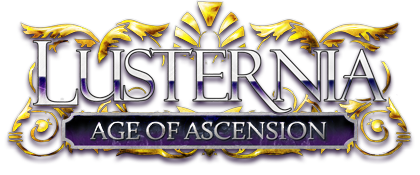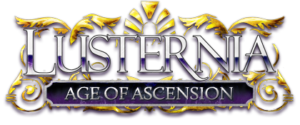Shurimaru2009-01-05 16:38:24
So... I decided to try using Photoshop for something. And I did. That's me in the photo, "meditating." And behind me are the totem spirits of Night, Moon (shadowed by Crow), Horse, Bear, Trout, and Stag. This is my first stab at Photoshop and I want to know what could be done to make this Artisanal-worthy. Since, I know it's a far cry from artisanal-worthy right now. Any general tips on using PS (either for photo manipulation like so or for coloring lineart, which I can try) would also be nice.
Unknown2009-01-05 19:43:27
Okay, so.
First of all, you stick out like a sore thumb in that photo. Take advantage of Photoshop's layers option and keep each different animal, including you, on a different layer. This way, you can edit each image without affecting the entire picture. With this in mind, on the layer that holds the image of you, play around with the contrast. You could use Image -> Adjustments -> Brightness/Contrast, but I prefer to use Levels. Learning how to use Photoshop has a lot to do with playing around with the options, and keeping your fingers on the Undo keys.
The horse's edges are jagged and blue. Instead of using the magic wand tool to pick a wad of colour and delete it, the lasso tool is better for getting rid of unnecessary negative space. But since you've already done most of that (with the magic wand tool, from the looks of it), going over the edge with a very soft airbrush eraser would help remove the jaggedness - and the blueness.
The whole picture is a bit dark. Maybe that's what you wanted out of it, but it's a bit hard to see the upper righthand corner, regardless.
Um, that's all I can think of for right now.
First of all, you stick out like a sore thumb in that photo. Take advantage of Photoshop's layers option and keep each different animal, including you, on a different layer. This way, you can edit each image without affecting the entire picture. With this in mind, on the layer that holds the image of you, play around with the contrast. You could use Image -> Adjustments -> Brightness/Contrast, but I prefer to use Levels. Learning how to use Photoshop has a lot to do with playing around with the options, and keeping your fingers on the Undo keys.
The horse's edges are jagged and blue. Instead of using the magic wand tool to pick a wad of colour and delete it, the lasso tool is better for getting rid of unnecessary negative space. But since you've already done most of that (with the magic wand tool, from the looks of it), going over the edge with a very soft airbrush eraser would help remove the jaggedness - and the blueness.
The whole picture is a bit dark. Maybe that's what you wanted out of it, but it's a bit hard to see the upper righthand corner, regardless.
Um, that's all I can think of for right now.
Fania2009-01-05 21:10:54
(I started writing this post this morning, so forgive me if someone has said some of this before.)
First off, you will want to make sure that you using images that you have the right to use (. I know this can limit your creativity, but you don't want to get into any copyright trouble because of this. I only say this because I know you can get in trouble for plagiarism in these art contests(ie shrubbed from what I've heard). Now I don't know if this falls under the same cateory, but you would not get away with selling it (lawsuits and the like). I would appreciate if an Admin could confirm this so people don't get into trouble.
Anyways on to the fun Photoshop stuff:
For your drawing now you need to work on blending things in more. Using curves will help even out the shading problems, and using more layering effects and a better cut out in some of your drawings will help bring the drawing together. Figure out what your focal points are, and try to make them stand out, while still looking like they are part of the painting.
Personally I always start using 300-600 dpi (600 if you want to print it later). You can start out smaller if your computer wont handle larger files.
One of the easiest ways to make things look good in Photoshop is just to play with the layer attributes (Multiply, lighten ect.) which you have already used with this. Filters are also great, but they can take a while to use. You might want to make a smaller version of your file to play with filters. Scanning 3-D objects into your computer (crumpled paper, garbage bags but not anything that might scratch the glass) makes for wonderful textures in your Digital Artwork. You can also use various mediums on paper to make other types of textures. Throw the paint on the paper, let it dry, then scan it into your computer. You will also want to make friends with your pen tool and your magic wand tools.
Tutorial on the Magic Wand tool:http://webbake.com/tutorials/graphics/the-key-to-perfect-cut-out-images
Tutorial on the Pen Tool:http://www.photoshopsupport.com/photoshop-cs3/pen-tool-tutorial/index.htm
There is a lot to learn with Photoshop so you should get a book. If you are poor like the rest of us search google for photoshop tutorials. Also searching youtube wouldn't hurt. Good luck with your artwork!
First off, you will want to make sure that you using images that you have the right to use (. I know this can limit your creativity, but you don't want to get into any copyright trouble because of this. I only say this because I know you can get in trouble for plagiarism in these art contests(ie shrubbed from what I've heard). Now I don't know if this falls under the same cateory, but you would not get away with selling it (lawsuits and the like). I would appreciate if an Admin could confirm this so people don't get into trouble.
Anyways on to the fun Photoshop stuff:
For your drawing now you need to work on blending things in more. Using curves will help even out the shading problems, and using more layering effects and a better cut out in some of your drawings will help bring the drawing together. Figure out what your focal points are, and try to make them stand out, while still looking like they are part of the painting.
Personally I always start using 300-600 dpi (600 if you want to print it later). You can start out smaller if your computer wont handle larger files.
One of the easiest ways to make things look good in Photoshop is just to play with the layer attributes (Multiply, lighten ect.) which you have already used with this. Filters are also great, but they can take a while to use. You might want to make a smaller version of your file to play with filters. Scanning 3-D objects into your computer (crumpled paper, garbage bags but not anything that might scratch the glass) makes for wonderful textures in your Digital Artwork. You can also use various mediums on paper to make other types of textures. Throw the paint on the paper, let it dry, then scan it into your computer. You will also want to make friends with your pen tool and your magic wand tools.
Tutorial on the Magic Wand tool:http://webbake.com/tutorials/graphics/the-key-to-perfect-cut-out-images
Tutorial on the Pen Tool:http://www.photoshopsupport.com/photoshop-cs3/pen-tool-tutorial/index.htm
There is a lot to learn with Photoshop so you should get a book. If you are poor like the rest of us search google for photoshop tutorials. Also searching youtube wouldn't hurt. Good luck with your artwork!
Unknown2009-01-05 21:28:34
Images for the web at best at 70 dpi, so you can compress later, and I usually only make images 300 dpi if I'm colouring lineart.
But yes! Layers are your friends! Experiment with layers and their filters because that could make or break a picture.
But yes! Layers are your friends! Experiment with layers and their filters because that could make or break a picture.
Shurimaru2009-01-05 21:51:53
I was using layers, but the only thing I really messed with on each layer was transparency and positioning. I tried to keep myself in the foreground to give the effect that the totem spirits were blending with me, but that I was still the focus of the piece. Anyway, all that aside, good advice so far, and thanks for lookin'!
(@Fania: I was a bit skittish about the copyrights as well...but still, this is just a bit of a test piece. Nothing that I plan to submit, as I said.)
Oh, and, @Ried: It's meant to be that dark, since the spirit bond with Night wasn't all that obvious. Since Crow and Night are Glom, which is about darkness...that was intentional.
(@Fania: I was a bit skittish about the copyrights as well...but still, this is just a bit of a test piece. Nothing that I plan to submit, as I said.)
Oh, and, @Ried: It's meant to be that dark, since the spirit bond with Night wasn't all that obvious. Since Crow and Night are Glom, which is about darkness...that was intentional.
Unknown2009-01-05 22:22:29
QUOTE (Shurimaru @ Jan 5 2009, 04:51 PM) <{POST_SNAPBACK}>
Oh, and, @Ried: It's meant to be that dark, since the spirit bond with Night wasn't all that obvious. Since Crow and Night are Glom, which is about darkness...that was intentional.
I thought so. Yeah, dark pictures always give me a tough time, too. Not sure what advice I could give to make the rest a bit brighter... Maybe some glow...
Fania2009-01-06 16:29:10
QUOTE
Images for the web at best at 70 dpi, so you can compress later, and I usually only make images 300 dpi if I'm colouring lineart.
Ah yes, I forgot to include the part where you reduce the size of your piece before you post it on the web. Go down to 72 dpi when you post it, you aren't going to see any difference higher than that on the web. I'm still going to say that starting out big and then shrinking your piece down is for the best. What if you want to print your piece when it's done? What if half of your artwork is stunning, and you want to crop it smaller? Always, always, always leave yourself some room for error. I know that Iron Realms owns your image after you have won the contest, but it is still something that can be a portfolio piece later.
Unknown2009-01-06 19:09:36
Right, 72 dpi. My bad. 
Shurimaru2009-01-07 15:27:49
>_> Too many similar avatars.
Fania2009-01-11 23:58:55
QUOTE
Too many similar avatars.
I agree. I took mine myself, so I demand that Reid get of hers! heh heh