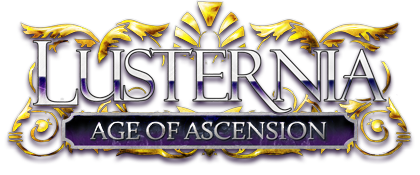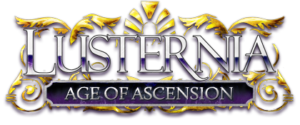1.11.1 Screenreader Guide
Welcome to Lusternia! This help file is a guide to help new players who use screenreaders become acquainted with Lusternia first and cut down on unnecessary information until you become more familiar with the game and the world. The tips have been provided by our own players who use screenreaders and are by no means exhaustive, but we hope they will help you get started!
Section 1: Basics
Many help files and instructions provided by the game indicate commands that you can type by noting the commands in all capital letters. If you are able to configure your screenreader to spell out instances of all capital letters, it may help you going forward when reading help files or receiving help from other players, who tend to use the same convention.
First, to avoid being overwhelmed by excessive text in the game, begin by typing the following configuration options:
CONFIG SCREENREADER ON
This turns on the screenreader configuration in the game and helps cut down some excess clutter of text you might otherwise receive.
CONFIG MAPVIEW OFF
This turns off the graphical ASCII map that the game provides, which can potentially be confusing for a screenreader.
CONFIG ROOMDESC BRIEF
This makes it so that when you first walk into a room you only see the title of the room, and the items, mobiles, and players in the room. You will not see the entire several sentences long description of the room. You can always look at the entire description of a room by typing LOOK, while in the room.
Section 2: Communication
To cut down on excessive text for the time being from the various communication channels players use, it can be helpful to begin by turning off certain channels. Once you are more adjusted you can turn the ones you want back on.
Generally you can turn channels off or on by typing the channel's name, and then adding OFF or ON without a space after the channel name.
The channels to consider turning off if you are feeling overwhelmed to begin with are:
MARKET (a channel for players to advertise trades)
You can turn it off by typing M A R K E T O F F with no spaces.
CT (your organisation's main communication channel)
You can turn it off by typing C T O F F with no spaces.
CGT (your organisation's collegium channel for newcomers)
You can turn it off by typing C G T O F F with no spaces.
GT (your guild's main channel)
You can turn it off by typing G T O F F with no spaces.
Again, to turn these channels back on, you can type the channel name and then with no subsequence space, instead of typing OFF, type ON.
You might wish to turn the collegium channel back on sooner rather than later, as this is the channel where other players may offer you help. Asking questions via the channel can help familiarise you to your city or forest and connect you with people in your organisation. Likewise, you may wish to turn CT or GT channels back on as you become more ready to interact with others in your organisation or guild.
NEWBIE is a useful channel that should not be turned off unless you really intend and wish to. It is your primary source of help as a newbie and you will receive tips both from players and from newbie Guides (whose names are Spindle, Bobbins, and Skein).
To speak on any channel, you may simply type the the name of the channel, followed by what you wish to say. For example, to speak on the NEWBIE channel, you can type NEWBIE, followed by what you wish to say.
Sometimes you might receive a TELL from someone, which is a private whisper someone sends directly to you while they and you are both in the game. The tell may sound like this, for example:
Skein tells you, "Hello."
If someone sends you a tell and you would like to respond, you can simply type REPLY, and then the message you would like to say to the person. You can also initiate a tell to someone by typing TELL, and then the character's name, and then the message you would like to say to the person. If you cannot get the spelling of the character's name from initial pronunciation (as a lot of people do have strange names), you may wish to have your screenreader spell out the name for you so you can reach the correct person. This is also a good strategy for strange names of items or rooms or non-player characters you wish to interact with throughout the game.
Sometimes players may try to send you a tell with extra punctuation indicating they are trying to talk to you in an out-of-character basis rather than an in-character basis. This is usually indicated by them surrounding their words with double parentheses, or by prefacing their words with double forward slashes, or by prefacing their words with "OOC:". If you are able to configure your screenreader or your MUD client to read those particular conformations of punctuation and give you the indication that it is out-of-character information, please do so! Examples are:
Skein tells you, "(( Hello. ))"
Skein tells you, "// Hello."
Skein tells you, "OOC: Hello."
If you did not hear your screenreader read the double parentheses in the first line above, or the double slashes in the second line above, then consider reconfiguring your screenreader settings until you are able do so.
Section 3: MUD Clients
If you are using the native Nexus MUD client in your web browser to play Lusternia, our players with screenreaders would strongly suggest that you instead use a MUD client program that works with screenreaders. Those clients include: VIPMUD, GMUD, and MUSHCLIENT. This is certainly not an exhaustive list.
If you are familiar with common MUD functions such as gagging lines, using triggers, substitutes, and aliases, all of these and more that you add to your MUD client system may help you manage the flow of information from Lusternia for you more easily. Furthermore, sound triggers where a particular line of text triggers a particular sound can be extremely useful to help you quickly understand what is going on in the game. So building a big library of .wav files for your client system can be helpful.
Unfortunately it is beyond the scope of this help file to teach you the specifics of how to work with MUD clients or add aliases, gags, triggers, and sound triggers. But these are things you can potentially ask other players to help you with via the NEWBIE channel.
Section 4: Questing
As a new player, you will be encouraged by the game to start questing in the Pools of Remembrance, which you might access through typing POOLS. This will teleport you to the Pools room as a newbie. There, you can read the signs in the room by typing READ SIGN. The signs will tell you where to go next. Questing in the Pools of Rememberance and Newton Caverns should be completely accessable for screenreaders.
You may wish to make sure you have turned hints on when you start questing, as many of the newbie area quests give you a lot of help via hints. You can turn hints on by typing: HINTS ON. Note that there is a space between HINTS and ON. If hints start becoming overwhelming you may choose to turn hints off by typing: HINTS OFF. Again there is a space between HINTS and OFF. However, we recommend that you leave your hints on while you are new to the game.
Section 5: Conclusion
Lusternia players can be very helpful, and so again if you have any questions, please feel free to ask via the NEWBIE channel. It may be helpful to mention that you are using a screenreader if you are willing to reveal that information. If too many people are talking to you at once and you are feeling overwhelmed, you may wish to mention that as well, or ask for people to answer you via tells in a more private way for any questions you may have.
We truly hope that you enjoy the wonderful world of Lusternia! We would like to work to make this text adventure be as accessible as possible to those players who use screenreaders. Please feel free to submit any ideas you may have to help us do this better by typing IDEA, followed by the text of your idea.